Some presenters expect to turn up for their big presentation, plug and go. Many are disappointed. Being prepared for plug and go problems will cut your tension at a time when you need it the least. Always arrive early, meet “John” in IT who is always patient and helpful, and always check your p2 all the way through on the actual laptop before you go to sit in the audience. Here are a few of the commonest problems encountered and potential solutions.
file problems
- usb is blank/ file not found
- usb cannot be read
- this version of ppt is not supported
- this format is not supported
Now is not the time to try your ninja skills, particularly on the Conference laptop. Simple questions like, is the usb password protected, is it locked, is it the same as the other usb you got from the same conference and the real one might be in your bag, should all be quickly addressed. After that, go to Plan B and the back up usb you have brought with you. Always bring two usb sticks, make sure they are clean and clear and store a further copy in the cloud. Simplest tip is email it to yourself or use cloud storage such as iCloud or gDrive. Now, plug and go.
software problems
- this version is not supported
- this file type is not recognised
- this programme needs updated to work
Now is not the time to try your ninja skills on the conference laptop. All sorts of issues can arise related to software particularly when visiting another facility. Presentation laptops can be very old or very new, running specialist or very non specialist software and sometimes no one except “John” knows how to do that but unfortunately he isn’t on shift today. This is a more serious issue that requires a little more lateral thinking. Is there another laptop available, perhaps someone in the audience can lend you? Basic versions of powerpoint and keynote can be run through on-line services such as gDrive and Slides or iCloud and Keynote/Powerpoint. A great fallback is to save the original file as a .pdf with each slide as a single image. This avoids any typography changes but obviously will not allow animation. There should be a copy of software that can run a pdf in simple presentation mode on most computers. If this is a really major presentation then save a “no frills” version for this eventuality.
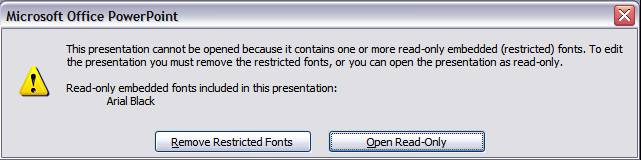
font problems
- font is not supported
- font is not available
- font looks like Chinese
- fontography on all slides is all over the place
Now is not the time to try your ninja skills on the conference laptop. Specialist fonts downloaded onto your laptop are not transferred with your file and if they are not available on the conference laptop will give a selection of surprises from blank to replacement, Chinese or weird spacing. This fact easily slips the mind of the presentation junkie who is always downloading the latest and funkiest of fonts. Sometimes fonts are downloaded in new apps and printer files too so even a novice can find themselves using a non native font in a p2. This will be especially surprising as all practising done will usually be on the originator laptop and it will only be at the main event that the error is noted. For a big presentation try your file in another laptop to avoid problems on the day.
connection problems
Over 95% of institutions run Microsoft Windows in various versions. They are always backwards compatible so earlier versions of files (to a reasonable extent) can be read, even if that is to cannibalise the data for updating into a newer file type. This may not be the case for the most up to date (or pirate) software you are running. Not everyone has Windows 12 and Office 2018.
Mac users tend to develop their own solutions to the Plug and Go problem. Principally they bring their own MacBook. This avoids some of the issues of font and file but in doing so they should also make it their own priority to buy the appropriate connectors. Apple, for their own reasons, constantly change connectors and it is unreasonable to expect every conference or facility to have every variation of Mac connector. Find out what your Mac uses and buy two: Lightning to VGA and Lightning to HDMI. Once equipped you can avoid most Plug and Go problems.
Most of the Plug and Go problems can be predicted and avoided by planning ahead. The time to make changes is not minutes before you go on stage. Make separate copies of your big presentation and carry them separately. Post one to the cloud, somewhere. Make a pdf copy (no frills version if containing animation) and again carry this separately. Buy connectors if you need them. Arrive early and test out your presentation on the actual laptop. Now is not the time to try your ninja skills on the conference laptop if there are problems, keep calm and carry on. If the worst really does come to the worst, the best presenters can go commando. Can’t you?