A QR code is a valuable tool in transferring complex data. It is easily constructed. It should be displayed at the end of a presentation when the audience will not distracted and can activate both their device and the software. Use a QR code to improve your presentation.
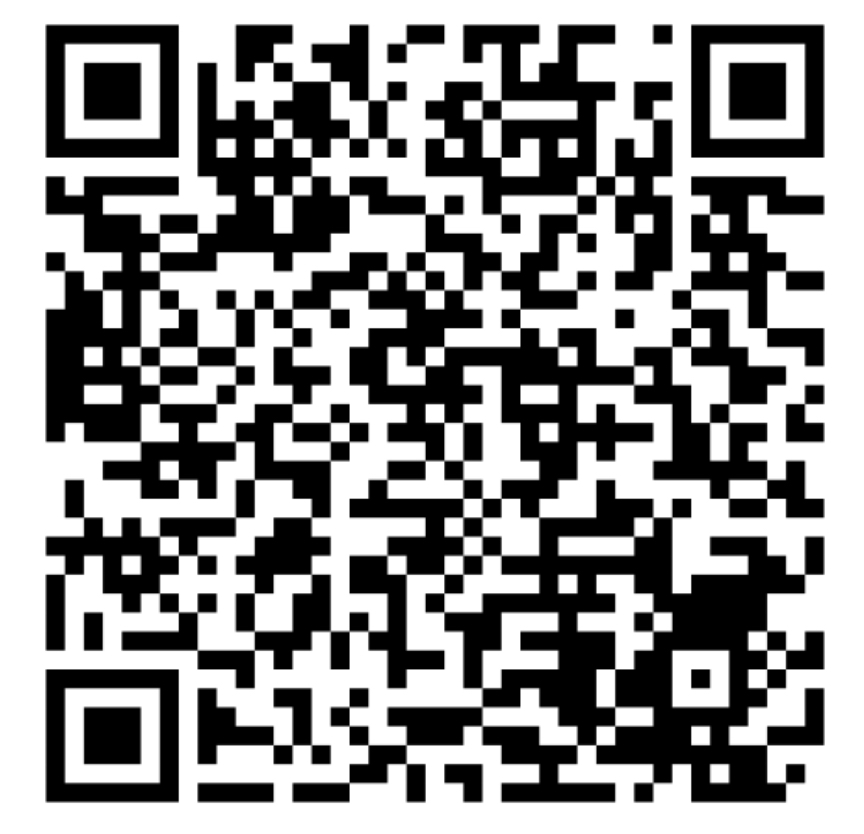
QR code (Quick Response code) is a two-dimensional, matrix code that allows encryption of complex data strings that appropriately enabled devices can decipher. For the majority of users, these are methods of rapidly copying, processing and then accessing complex data such as a website URL on a mobile device. In a presentation, this is an elegant method of providing access to a website or data as a handout rather than attempting to use the supportive media as a slideument.
The value of such technology is significant. Rather than the ineffectual use of superscript and footers in a slide to provide references, these can be consolidated and offered for download as a simple document. Additional information can be added to the document such as links to blogposts, websites, video etc. They can be used to link to feedback or discussion boards. They can be used to trigger downloads, subscription services or record attendance. All that is required initially is digital image capture (a photo). Apple devices by default will open QR codes captured by the camera, Android devices offer users the option, if selected.
There are no data compliance issues using a QR code for a static link to a document; it is effectively a road sign. If the resource collects or requires user input, it must be GDPR compliant for the jurisdiction in which the code is displayed, and users should be advised of this. A simple download does not pose any GDPR issues.
The simplest approach to making a QR code is as follows. Construct the document to be downloaded on a service with an online storage option such as Google Drive, iCloud, Microsoft One Drive, Dropbox, Evernote etc. This document itself will have specific URL. Search for “share” on the platform. Often the web address bar can be copied. Different services offer varying levels of access to this document. Copy this URL. There are a multitude of online services that provide a free and simple-to-use code generator; Google, Canva, Adobe for instance. Enter the copied URL you wish to share, a QR code image will be generated. This image can then be added to a slide. Remember to offer the link as text as well, ideally using a URL shortener such as bitly.com The alternate for the QR code above is bit.ly/42QTxwR
QR code is an elegant method of sharing complex data, such as a handout or reference list. It is easily generated and poses no GDPR compliance issues if linked to a static document. Instead of trying to make the slideset a handout, use the QR code above and see the value!