Online presentation setup is as important for the delivery of an excellent online presentation as in person. All aspects of p3 (delivery); audio-visual, technical and personal must be maximised. There are usually dedicated support staff to assist at an in-person conference but for an online presentation, the presenter themself is required to perform most of the tasks. It is essential therefore that appropriate time, preparation, and improvement are set aside well ahead of the event to ensure that on line presentation setup is maximised.
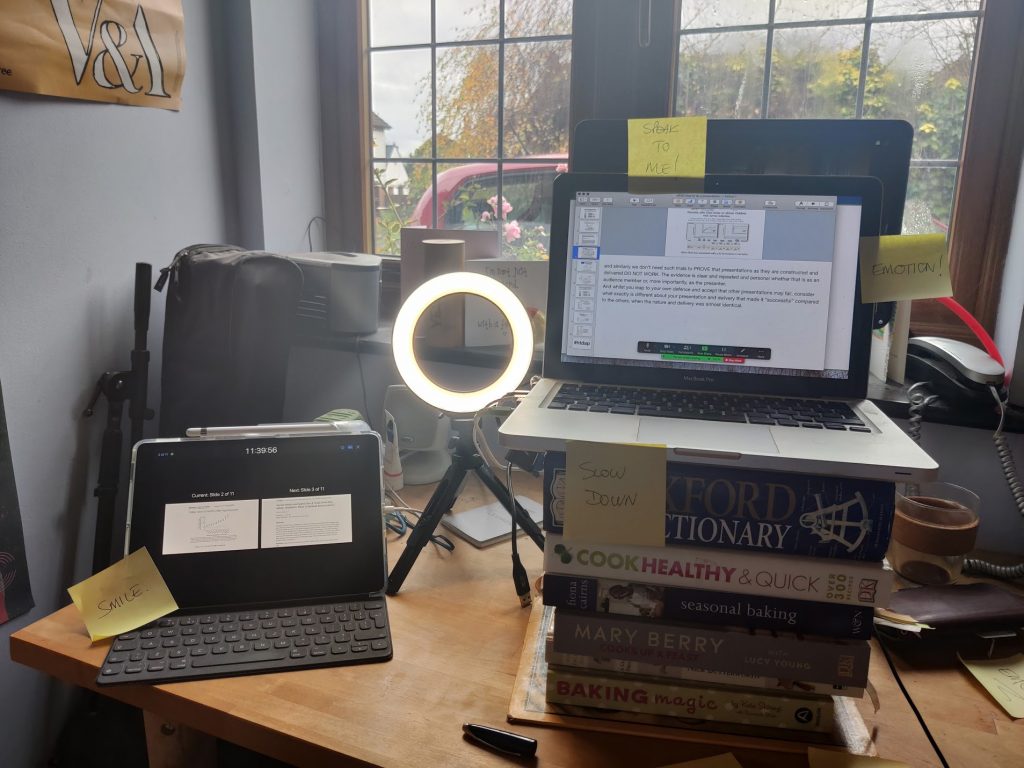
The two components of audio-visual setup are the camera and microphone. The majority of presenters will only have a laptop equipped with webcam and microphone. This has the potential to deliver acceptable quality but must be maximised for the event. Simple adjustments can make a dramatic difference. There is no excuse or forgiveness of a presenter who cannot be seen effectively or heard.
The camera in the majority of laptops will deliver a reasonable quality video output. Separate devices with higher quality cameras such as mobile phones and SLR cameras can be used. Ensure that the HDMI feed and the wifi connection are appropriate and constant. Consider standing to deliver the piece as this changes the impact for both presenter and audience. Remember the effect of movement without a camera person to follow changes. Position the camera at eye level. Never use the device sat open on a desk looking up your nose.
Facial expression is essential to an engaging presentation and this can only be effective if there is additional lighting of the subject. The camera itself cannot compensate enough. This video from my friend Robin Lunden gives clear instructions and examples. Maximise and soften natural light from one side, reflected light from the other and some lighting from above. If the available daylight is poor, simple desk lamps, augmented by prepositioned reflective surfaces can significantly improve the image
The microphone in most laptops is adequate for online presentations as long as proximity to the device is maintained. Find the exact location of the microphone on your laptop, ensure that there is no muffling and speak directly to this point. Be aware that the position of the camera will affect the position of the microphone. Consider augmenting the audio by the use of external microphones. Test the whole setup using the presentation platform before the big event.
A full, technical run through of the online presentation setup sharing the screen, using the camera and audio on the prescribed platform is compulsory. A presentation buddy viewing this live online can then critique the output. Make improvements and re-test. Be aware that Presenter Mode in different presentation software may render variable but fixed screens. Test this and the ability to enter and re-enter the bropadcast platform.
The area of the performance must be sanitised. Remove distractions, devices that may make noise and ensure focus for the presenter. Do not use a script, however much you believe it will help. Post-it notes of advice and encouragment are valuable. Consider the possibility that other occupants of the space, animals and even the weather may attempt to change the predetermined setup. Be alert to last minute issues such as wifi signal, front door deliveries and the progress of the online event. Log on to the presentation platform at least 60 minutes ahead of schedule. Trust me, the clock moves very fast when there is an important presentation to deliver and you can’t even sign on to the platform.
Specific online presentation setup is required for effective delivery. Preparation well ahead of time, practice and attention to detail will ensure the best audio-visual, technical and personal setup can be achieved and allow the presenter the best opportunity to effectively share their message.
for clarity, the image above was taken during practice for a presentation, hence the script visible.
Two versions. One on laptop and one on iPad: iPhone.
Use keynote but remember that you can’t see presenter view inside zoom. (Mac don’t play with Microsoft teams). Have the backup machine running the presentation simultaneously in practice mode so you can see your timings and how long before next transition is ready. If imbedded video asking for trouble but can be done with a bit of practice. The “slow down “ reminder is essential. The ring light and fixing your background are well worth the effort.